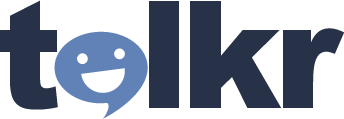
Make my pictures talk!
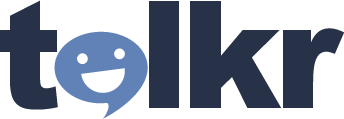
Make my pictures talk!
What do I need to run Talkr Classic?
Talkr Classic requires iOS11+ and a device that supports ReplayKit (see below)
What is ReplayKit?
Talkr Classic uses ReplayKit to render movies. ReplayKit requires device models more recent than the following versions: iPhone 5, iPod Touch 5th Gen, iPad 4, iPad mini 1.
How do I create videos?
Just hit the share icon ![]() (click below to see):
(click below to see):
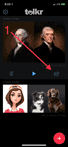
Is it safe to allow screen recording?
ReplayKit is a an Apple product with very strict privacy controls. When you grant permission to record your screen, it is only valid while the app is open. Apple requires that you explicitly give permission every few minutes to allow screen recording. We don't see your videos and only use ReplayKit so that you can record and share videos with your friends. See our privacy policy for more information on how we protect the information we do collect like anonymous usage data to improve talkr.
Can you make two faces in the same image talk?
Yes, just import the image into Talkr Classic a second time to set up the second face. See below to see how to create a scene with different faces talking.
How do you get different faces talking to each other?
You will need another clip in your scene. To add a second clip, select the scene you want to edit, then hit the editor icon ![]() to open the clip editor. Hit the plus icon
to open the clip editor. Hit the plus icon ![]() to create a new clip as shown here.
to create a new clip as shown here.
Can I change the text to speech pitch and rate?
Yes. Select the scene you want, hit the editor icon ![]() to open the clip editor. Select the clip you want to edit, then hit the editor icon on the clip to bring up the text to speech properties editor as shown here.
to open the clip editor. Select the clip you want to edit, then hit the editor icon on the clip to bring up the text to speech properties editor as shown here.
Can I use audio files?
Yes, Talkr Classic version 2.4 added support for generating animations from audio files (wav, mp3, aif, m4a, mp4, aac, and other formats) from the Files app ![]() . To get audio into the Files app, you can email yourself with an audio file attached, and "Save to Files" from the Mail app
. To get audio into the Files app, you can email yourself with an audio file attached, and "Save to Files" from the Mail app ![]() as shown here, or you can save audio files to your dropbox
as shown here, or you can save audio files to your dropbox ![]() directly from safari
directly from safari ![]() as shown here.
as shown here.
How do I download enhanced voices?
Enhanced voices are downloaded from the iOS Settings app.  The iOS Settings app comes with your device. It is where you change your Wi-Fi. Go to Settings->Accessibility->VoiceOver->Speech->Voice. For additional help, see apple support.
The iOS Settings app comes with your device. It is where you change your Wi-Fi. Go to Settings->Accessibility->VoiceOver->Speech->Voice. For additional help, see apple support.
Error: "An unknown recording error occurred." During recording, sometimes the app gets stuck and no message is displayed.
Be sure to update to the latest version of Talkr Classic and the latest version of iOS. If the problem persists, try restarting your device (Settings -> General -> Shut Down).
Error: "Recording is disabled"
If you have disabled screen recording on your device, Talkr Classic can't create videos. On iOS 12, unlock it here: Settings -> Screen Time -> Content & Privacy Restrictions -> Content Restrictions -> Screen Recording. On iOS 11, it was in Settings -> General -> Restrictions -> Screen Recording.
How is Talkr Live different from Talkr Classic?
Talkr Live drives pictures with your face, while Talkr Classic uses audio or text. Also the Talkr Live setup is automatic, but the Talkr Classic setup requires some user input. For more information on Talkr Live, see here.
I updated to iOS 13 and the app crashes on startup. What do I do?
Please update to the latest version of Talkr, which will avoid the crash and display an error message: "No text to speech voices were found on this device". See below for additional instructions.
I get an error on startup "No text to speech voices were found on this device". What do I do?
After an iOS 13 update, some devices report that there are no text to speech voices. The app may crash if you try to play TTS. Restarting your device may fix this problem. Going to Settings->Accessibility->VoiceOver->Speech and tapping "Add New Language" may help too.
I have some other question, where do I find the answer?
Don't be shy! Just email us and let us know. We are here to help get your pictures talking!